TAMS Software Manual
Getting Around
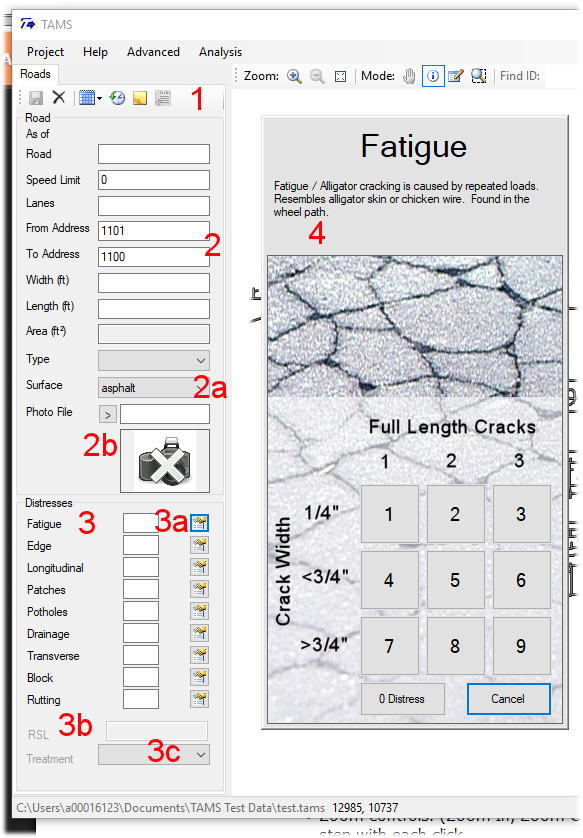
2 - Module Toolbar
These tools generally apply to the current selection. The icons shown here are (left-to-right:
- Save. This icon isn't enabled until you change something.
- Discard. Discard changes and reset data entry.
- Date. Change the date that the data is being recorded for.
- History. View the previous data for the selection.
- Note. View and edit additional note(s) for this selection.
- Create Report. Create an inventory report of the current selection.(Not enabled)
2 - Selection Information
General information about the selection. You'll be notified at the top of this section if you've selected multiple items. (It can be hard to tell at times.) (Any fields that were indicated when first adding the SHP file to the project will be filled with that data initially.)
Area is calculated automatically based on length and width.
Type can be used for classification. In future versions, it may also be used as a factor in analysis.#2a: Surface must be selected before the distresses (#3) can be recored.
#2b: A photo filename may be indicated. The small arrow will attempt to guess the "next" photo based the previous filename. A small preview (click to zoom) will show up if the photo file is placed in a "photos" subdirectory to the TAMS project file.
3 - Distress Information
Must select a surface type (#2a) before the distress information can be entered. Distresses are entered using a shortcut number 0-9. These do not necessarily correspond to increasing distress, but rather to a matrix referring to extent vs severity. The number may be entered directly for convenience if the matrix is known.
#3a: The button at the far right of each distress will bring up the information popup for the distress (#4).
#3b: RSL is calculated automatically based on the distress. (You will be able to override this in future versions.)
#3c: If distresses have been recorded, a suggested treatment may be recorded. This is also used in the analysis. Future versions of TAMS will suggest a treatment based on the recorded distresses.
4 - Distress popup
This popup gives a basic description and picture of each distress as well as showing the extent/severity matrix for recording observed distress. The numbers on the buttons indicate the shortcut key (and matrix index) for entry; or the button may be clicked with the mouse. A 0 indicates no observed distress while a blank distress indicates no observation.
(This dialog will probably be reworked for future versions.)


